Since digital cameras became so affordable, almost everybody has a lot of digital memories to archive. If you are a Windows user, and you set your Windows Explorer view to Thumbnails, then you are familiar with photo folders displaying 4 pictures from inside, like in the following picture (I enlarged my thumbnails, and this is how you can do it, too).
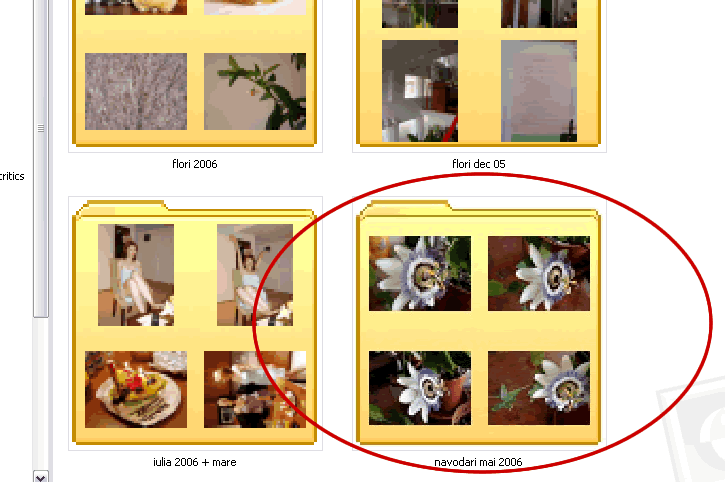
This is how to do it:
1. Right click on the folder thumbnail.
2. A menu will open. Click on Properties.
3. In the next window, choose the Customize tab.
4. Click on Choose Picture.
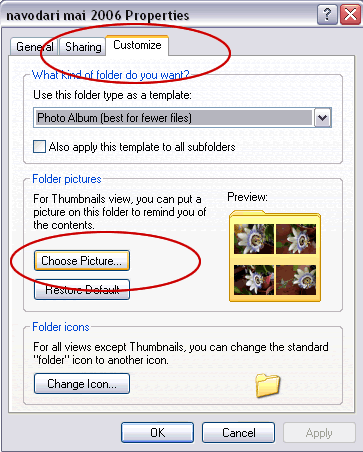
This is how your folder will display now:
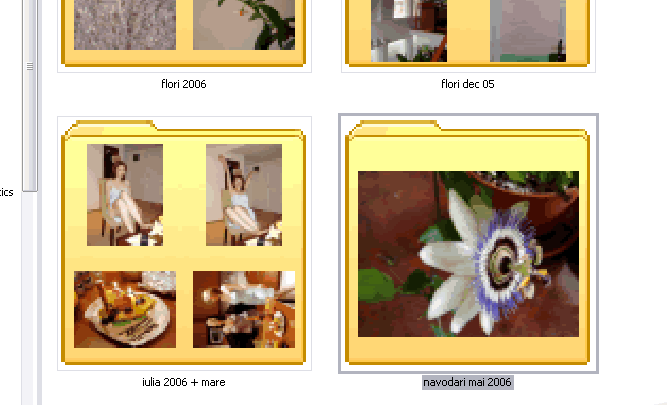
 RSS Feed
RSS Feed Twitter
Twitter
 1:06 AM
1:06 AM
 Ann Dunn Co-owner and founder of Cat Town
Ann Dunn Co-owner and founder of Cat Town

0 comments:
Post a Comment